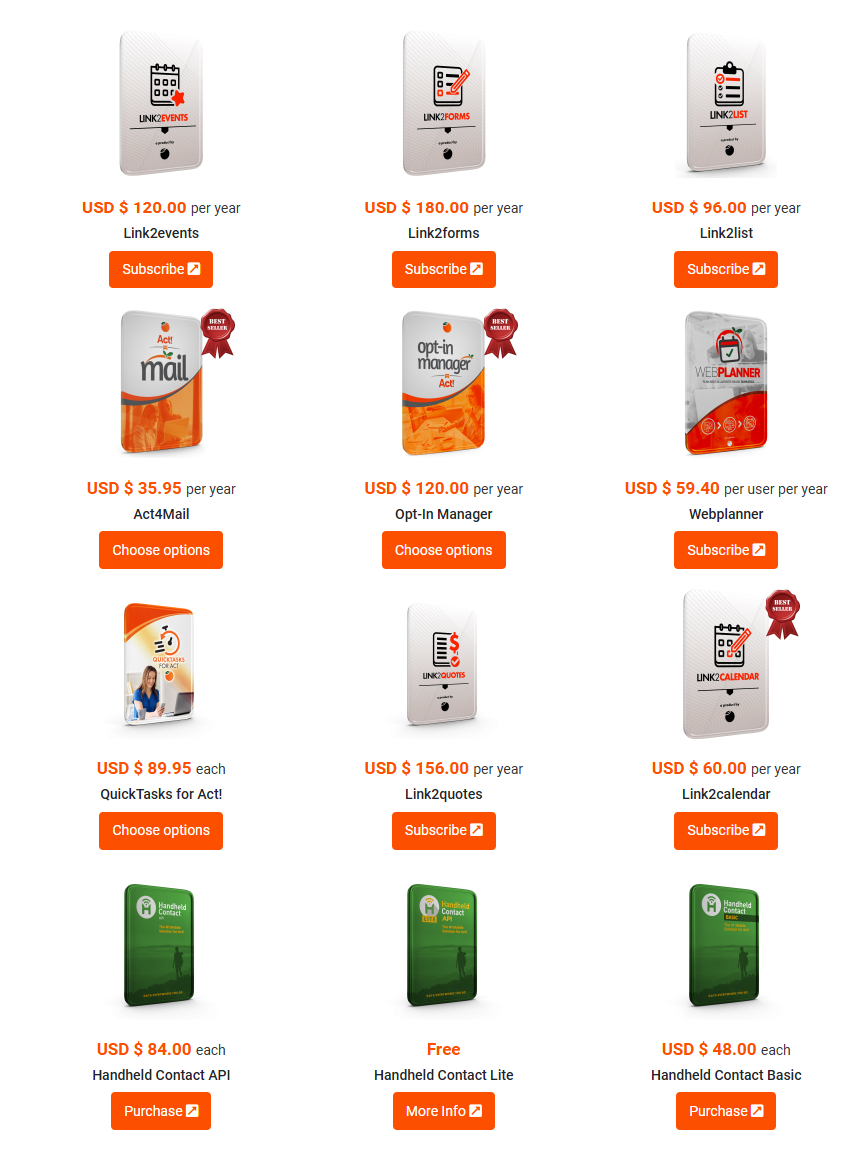Act CRM software has been around for more than 30 years. Recently, there has been more of an emphasis put on creating add-on products that enhance and work with Act via an API. However, there is an elephant in the room: these tools stop working when the API breaks.
The backstory and issue I needed to fix: I have a client that is using an add-on product called Link2Quotes, which is quoting software for Act CRM. It works via an API and it suddenly stopped working because the API connection (Application Programming Interface) to their Act database broke. My client hosts their Act database on a server in their office. I worked with the product vendor (Keystroke) and their very patient and a very supportive IT professional at her firm that helped me troubleshoot the issue in our attempt to repair the connection. So how did we help them resolve this issue? What causes an API connection that was working to break suddenly? Act CRM users might face this dilemma if they choose to use a product that connects to Act via an API.
How did we solve this issue? The answer will appear at the end of this article. It was a Team Effort.
Just to be clear, I am not an IT professional and many things go over my head technically. Having confessed my weakness, who do I turn to when attempting to resolve these issues? Act? No. A company’s IT professional? Yes, I will collaborate with that person. My partners at Keystroke and their excellent support department? Yes. The dilemma is that the breakage is dependent on the type of Act setup you have. Allow me to outline some common scenarios for Act users:
- You host Act on your company server.
- You are an individual Act CRM Installed Desktop subscriber.
- You use Act Premium Cloud. Act’s Cloud-Based Option.
- You use Act remote databases hosted by Act or a third-party hosting provider.
What is an API? Application Programing Interface
There are three things you don’t want to see made: Laws, Sausages, and Software. But it helps to understand the benefits of each (especially delicious sausages).
Let me take a step back for people new to the API playground. It is important to have a fundamental understanding of what an API is and how it can be used, as it pertains to Act CRM. A few years ago I found the video entitled What is an API? and I think it does a great job explaining the benefits of using an API to communicate with Act.
So Who is Responsible When the API Connection Fails? Act? The Maker of the API Add-on? Your Technical Support Staff? You?
I tend to look at these issues from the point of view of the end consumer. The customer demands and answers and support. Unfortunately, it can be hard to determine who is responsible, and therefore where to turn to for help. Blame gets passed around. If you don’t have a good experience you will vote with your wallet and not purchase new tools, or pay for current subscriptions a single second longer than you need to. And rightfully so.
If you have a bad experience and leave, there is a good chance you will not renew to the detriment of the add-on maker, the makers of Act, and your time lost to these matters.
To put some context to the broken API issue, let me share my story as it relates to my client’s API issues. My client is using a product that was working as designed for more than two months and then it just stopped working. The API connection broke and stopped communicating between Act and the API-connected add-on product. What causes the API connection to break? Allow me to throw out some possible causes:
- The API product itself
- Windows updates
- Act connect Link (ACL) failure. Act Connect Link is a tool provided by Act
- Verify you have the correct Act Connect Link URL
- Firewall issues
- Antivirus issues
- Act user API permissions
- The Act user has the wrong login credentials (i.e., username and password)
- The Act user changed a password
- The Act user changed a username
- Node.js needs an update (Java Script)
How to Troubleshoot Act CRM API Issues
This is not my area of expertise and I know that to be true. As a Keystroke partner, I’m afforded the luxury of being able to ask my colleagues at Keystroke for advice (Steve, Michael, Ken, Tamara, Shannon, Albert) and they all recommend that you restart Act Connect Link every day. You could do it manually, but it is easier to run a daily automated scheduled task that will do this for you. You can use the Windows Task Manager to schedule this process. Below is a video illustrating how to create a scheduled task using a batch file. I have also included a Batch File that you can download and use for this process.
Billy Clark, a former employee at Keystroke has produced a short video describing Act Connect Link (ACL) troubleshooting in more detail and then shows you the steps you need to take to remove ACL, and then reinstall ACL. He will also show you how to identify the URL supplied by Act Connect link that you will use when configuring Act API products and services. Please watch the video below to learn how to identify your API URL and much more.
Use the Keystroke Web API Testing Tool to Test Your Login Info
You can test your API Credentials by visiting https://testapi.kqc.ca. This is a tool provided by Keystroke, a maker of many API add-on products and services. You will need your Act database username and password (if you have a password), your database name and your web API URL. You can find the database name by looking at the top left-hand corner of Act and make a note of the database name. If you have the web version of Act, you can see the name of the database when you login. The web URL can be a little bit trickier to find, so reach out to me for help.
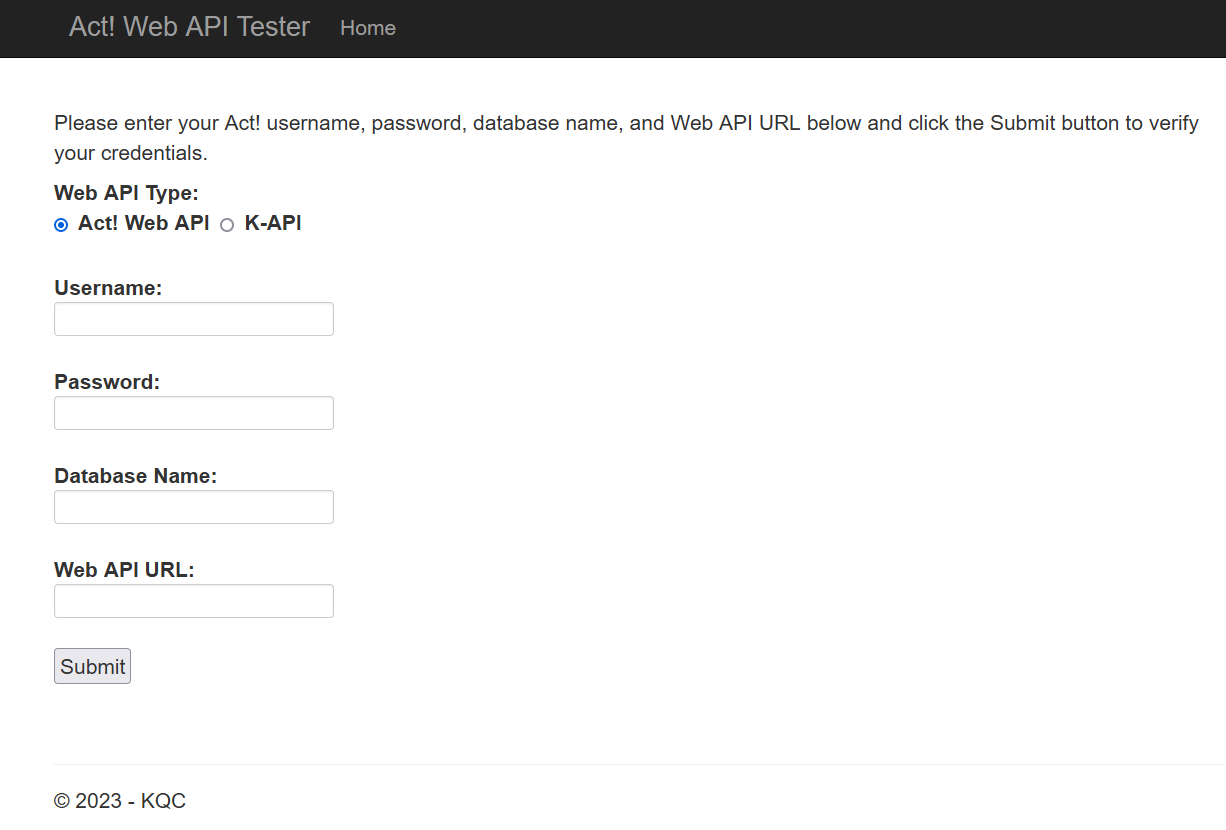
Why is this such an important issue for Act CRM software users?
Below is a partial list of Act Add-ons made by Keystroke where I am a partner. My customer was having the issue is using a new, and in my opinion, an excellent piece of software called Link2Quotes, which is part of the Linktivity product series at www.Linktivity.net. She went to create a quote and she could not access the software because the API connection was broken.
Consumers don’t want to spend money on a product or service that is unreliable. I get that. When I suggest a product to a customer and it doesn’t work I look bad. Act by association looks bad. The software maker looks bad.
I don’t want to look bad or be embarrassed by an add-on product ever. It’s not worth it. I tend to spend a lot of my time trying to resolve the issue because I feel responsible.
Here is a Sampling of Keystroke API Add-on Tools
Suggestion: Restart Act Connect Link Daily Using Windows Task Scheduler to Make Sure Act Connect Link is Running
People smarter than me made this recommendation and it sounded complicated when I first heard about it. I’m not experience with this stuff so I found someone that was. Call That Geek has a YouTube channel and their video will show you how to schedule a daily task to run a batch file to restart Act Companion Link. This is there channel info: https://www.youtube.com/@CallThatGeek/featured.
They will reference a batch file and my colleagues at Keystroke (thank you Steve M.) have the code you will need that I can share with you. It is a bat file. Allow me to describe how to take the code listed below and change it into a bat file.
1.) Open the Notepad app on your computer
2.) Copy this text and paste it in your notepad document
3.) Save the document with the name restart-act-connect-link.txt
4.) Close the document
5.) Navigate to the document and change the file type from .txt to .bat.
6.) Watch the video below to learn how to create a task to run this file daily
7.) Store it in a place that you can easily find because you will need it to schedule your daily task
Code: (copy and paste into notepad | Copy: CTRL C | Paste: CTRL V
REM NET STOP "ACTWebApiService"
REM NET START "ACTWebApiService"
NET STOP "ActConnectLink"
NET START "ActConnectLink"
This Video Shows You How to Create a Task in Windows Task Scheduler
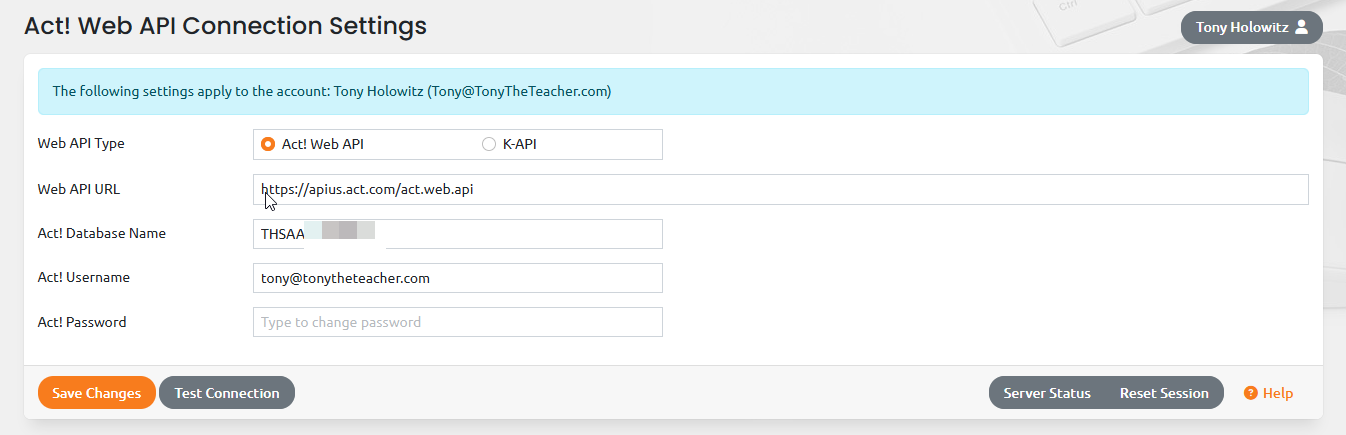
How I Fixed My Clients Act API Connection Issue
As a reninder, everytrhing had been working fine, as designed to work. Then it didn’t. Why? This is a list of all the steps I took, and some I didn’t take, in my attempt to solve my clients API connection issues so they could return to using the API based Quotes tool called Link2Quotes, made by Keystroke. I worked on this issue over a few days and I actually woke up a couple mornings way to early thinking about it. I was extremely frustrated by this issue.
The tip that fixed this issue was provided by Michael Kadlub, who is the Technical Support Manager at Keystroke. Unfortunately, the diagnostic process doesn’t always hit on the solution until you try a zillion different time consuming things first. Luckily, I have a PHD is Second Guessing Myself and with the help of many people we finally figured it out. The solution is at the end of this list.
These are the things I tried or questioned, checked, double and triple-checked in no particular order for my client:
– The Linktivity username and password
– Their Act username and password (they didn’t have a password, which is not uncommon for Act users)
– I checked to make sure the Act Connect Link was running
– I stopped and started the Act Connect Link service
– I uninstalled and reinstalled the Act Connect Link software
– I did not update Node.js (Javascript)
– Ran the Keystroke Act! Web API Tester multiple times
– The testing confirmed my API login credentials were correct. Or were they?
– I communicated with my clients IT Manager to discuss firewalls, ports, and anti-virus matters
– I opened and reviewed the Act Connect link software to review logs and settings
– I attempted to test the API credentials inside Linktivity and it did not connect
– I tested the server status and it was running
– I reset the session
– I double-checked the web API URL in Linktivity
– I logged into my clients database directly to confirm the Act username and password (reminder, they didn’t use a password)
– Nothing worked
The Final Answer
I created a password for my client in Act. Previously the didn’t have a password. They left the password field blank. That solved the issue. I logged into Linktivity’s API setting panel, inserted the new password and it worked.
This leads to questions for which I don’t have answers:
- How come it previously worked when my client didn’t have a password?
- What suddenly changed?
- Why did the Keystroke API testing tool show that all the credentials were correct?